Get what you want, all in one spot!
Beginning on July 10th, 2023, all Interlibrary Loan requesting and management will be done in one spot: Search It and your Search It Account.
Making a request in Search It
You can use Search It to request
- physical items (books, Government Documents, DVDs, CDs) from other libraries
- book chapters from other libraries
- e-book requests
- articles not available online
- scans of articles or chapters the WSU Libraries owns in print
- blank Interlibrary loan request form
To request an item using Search It:
You will need to sign in to Search It and use the “Articles, Books, and More” search scope to see all Interlibrary Loan request options. If you can’t find the item you want to request in Search It you can still request it using the blank Interlibrary Loan request form.
Physical Item Request (books, DVDs, CDs)
Within the results list page, the availability statement will include wording “Get it for me from other Libraries.” Open the record to see requesting options.

For physical items there will be two requesting options available: 1.) Get a physical copy and, if applicable, 2.) request an individual chapter (digital). Each option will show how long the item should take to be delivered to WSU and how long you can keep the item.
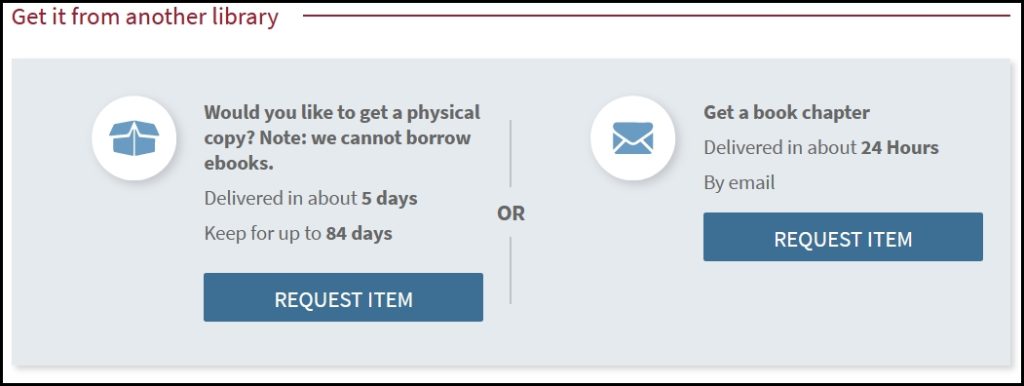
If you select the Get a physical copy, you will need to select the Pickup Location and send the request.
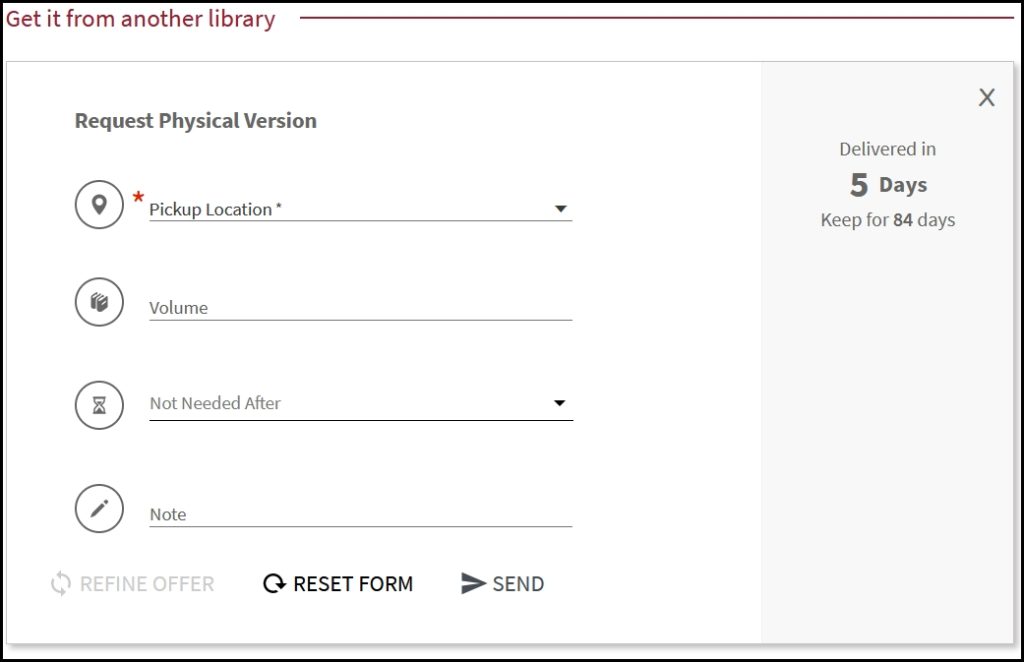
If you select Request an individual chapter (digital), you will need to provide chapter information (e.g., chapter title and page numbers) and send the request.
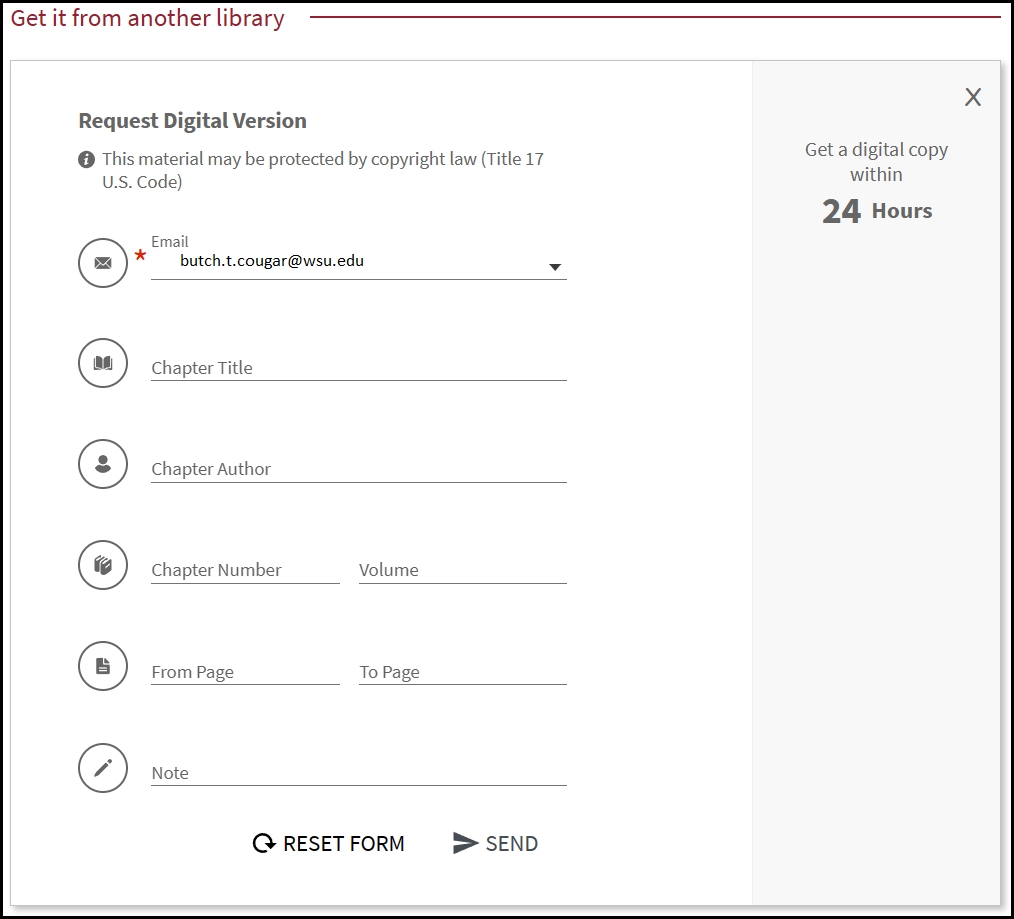
Book Chapters
When available, book chapters can be requested from both the record of the item, as outlined in the physical item request section and through the blank Interlibrary Loan Request Form (which is outlined below.
E-Book Request
Within the results list page, the availability statement will include wording “Get it for me from other libraries.” Click the title to see requesting options.
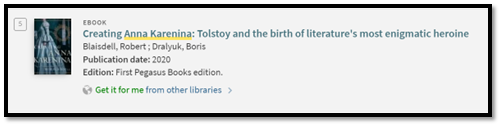
There will be two requesting options associated with e-books: 1) Get a physical copy and 2) Request an individual chapter for delivery via email. Each option will show how long the item should take to be delivered and how long you can keep it.
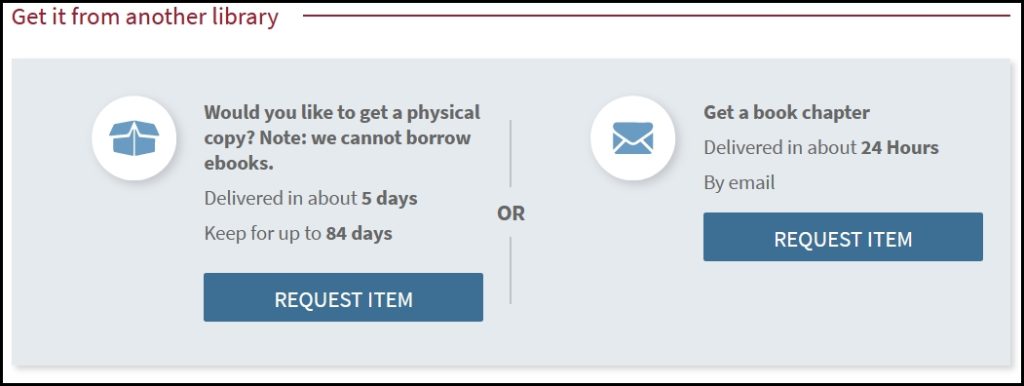
We cannot make Interlibrary Loans for an entire e-book. However, you can order a physical copy of the e-book, if it exists. If you select Get It for a physical copy, you will need to fill out the Pickup Location and send the request.
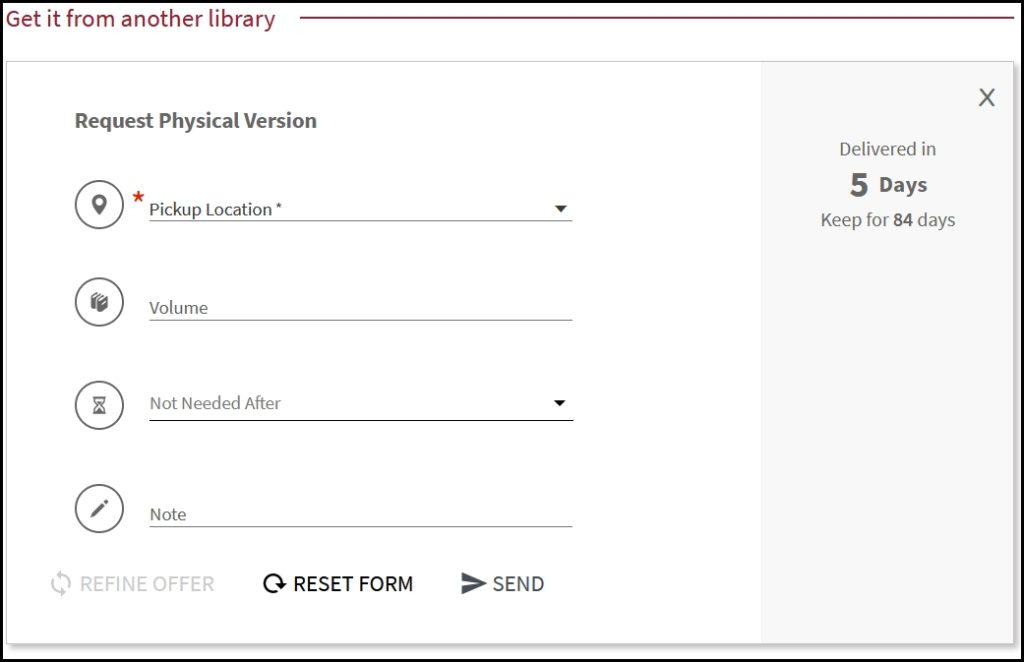
In lieu of requesting an e-book through Search It, you can order an individual chapter of an e-book. If you select Get It for an individual chapter, you will need to provide chapter information (e.g., chapter title and page numbers) and send the request.
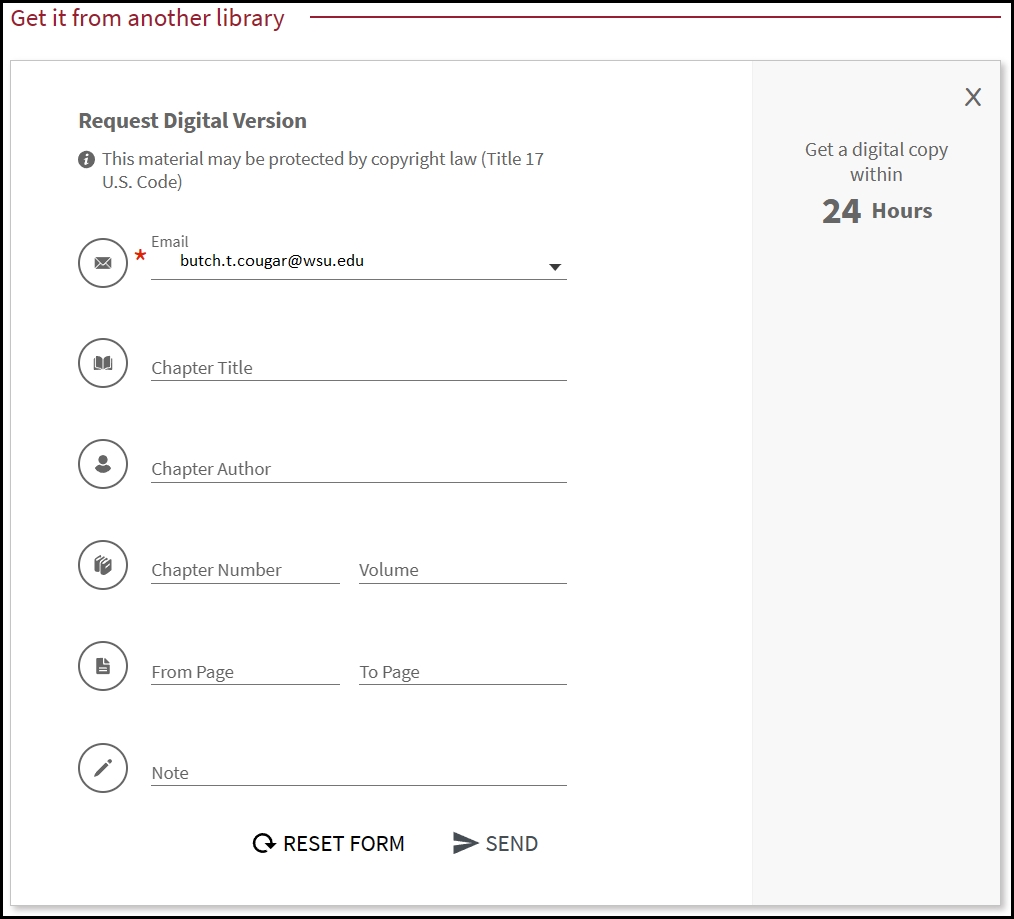
Article Request
Within the results list page, the availability statement will include wording “Get it for me from other libraries.” Open this record to see requesting options (click on the title or “Get it for me…”)
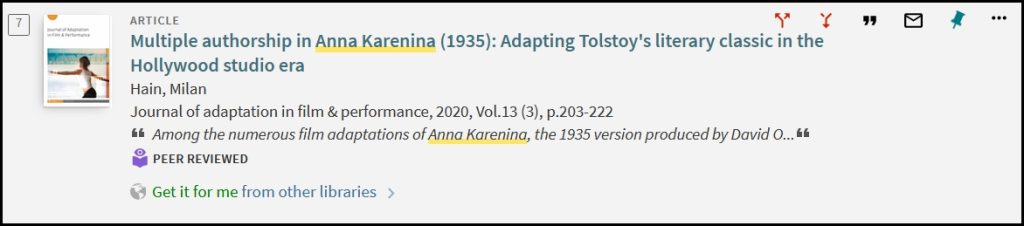
You should see the option to request and receive your article within about 24 hours.
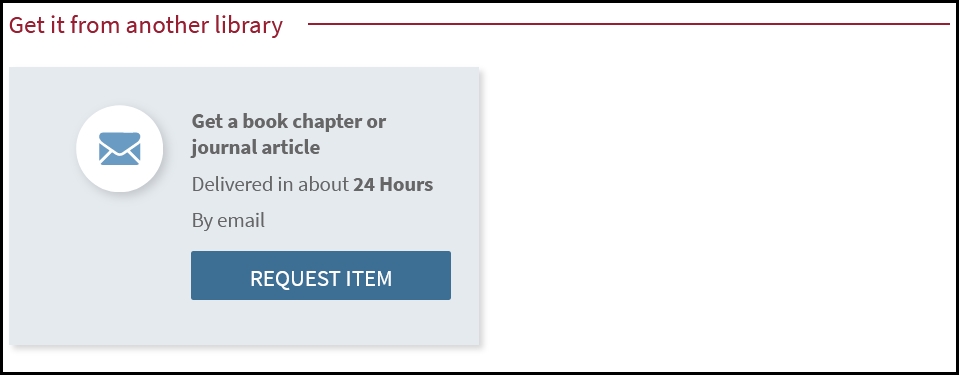
Please verify your email and send the request.
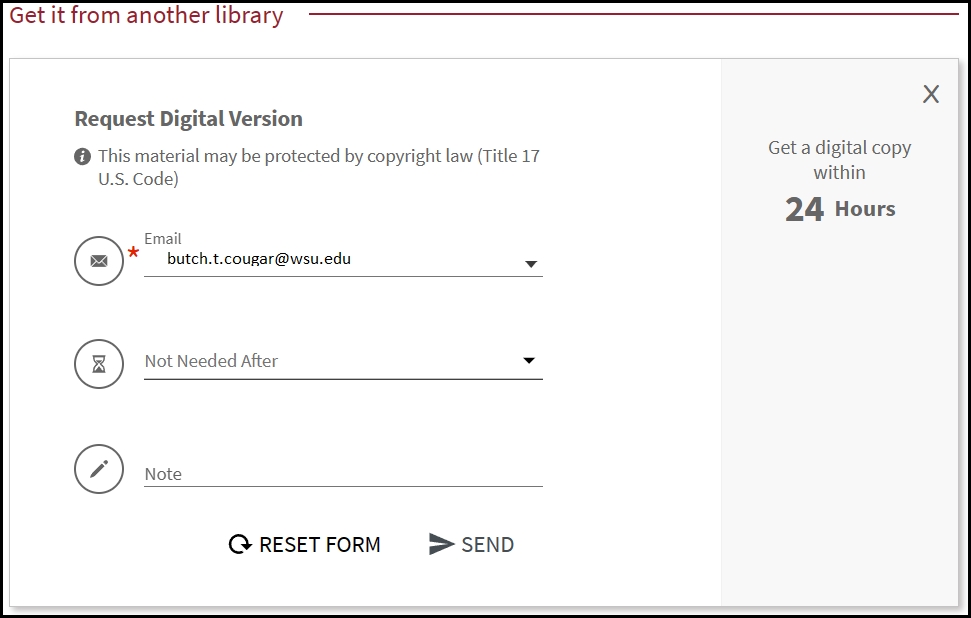
Scans of book chapters or articles the WSU Libraries has in print:
Please use the blank Interlibrary Loan Request form as described below to continue to request scans of book chapters or articles from items that the WSU Libraries only has in print.
Using the blank Interlibrary Loan Request Form
The Interlibrary Loan Request form can be accessed via URL: https://searchit.libraries.wsu.edu/discovery/blankIll?vid=01ALLIANCE_WSU:WSU
If there is no record in Search It for your item, or no requesting option provided, you can always create a request using our Interlibrary Loan (ILL) Request form, found in the black strip across the top of the Search It page.

The ILL Request form has two options: 1) Book/Book Chapter, or 2) Article.
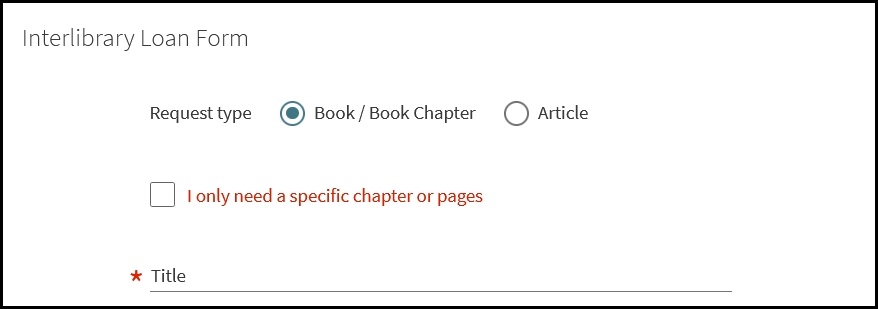
Book request
When requesting a book, please fill out as many of the fields as possible to ensure that our Interlibrary Loan staff will be able to find the book for you.
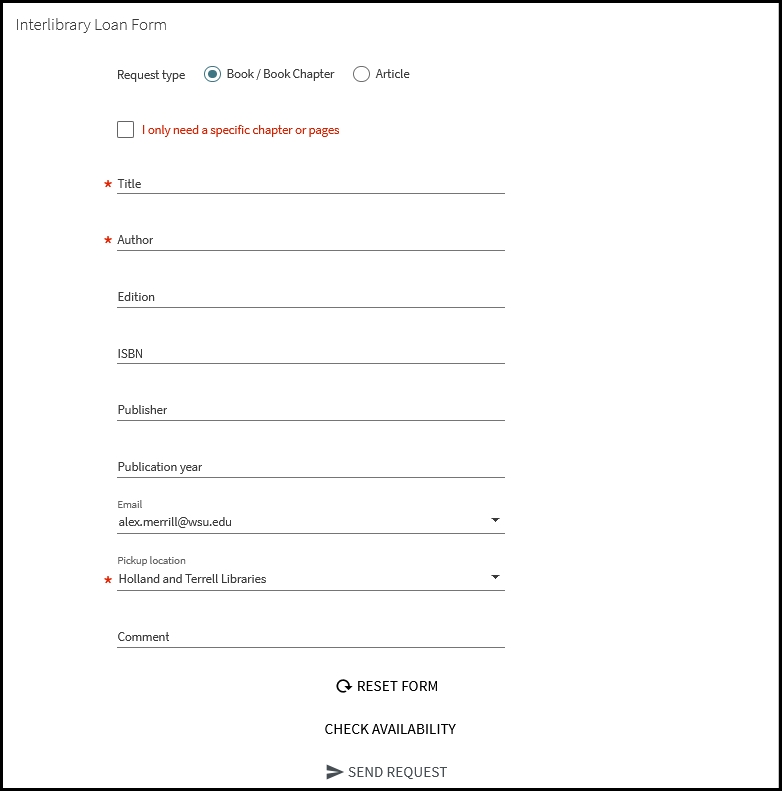
Book chapter request
When requesting a book chapter, please fill out as many of the fields as possible to ensure that our Interlibrary Loan staff will be able to find the book for you.
Viewing and cancelling requests
All your requests can be viewed, updated or cancelled through the My Account > My requests area in Search It. From here you can view the status of your requests and download any article or book chapter requests that have been filled digitally.
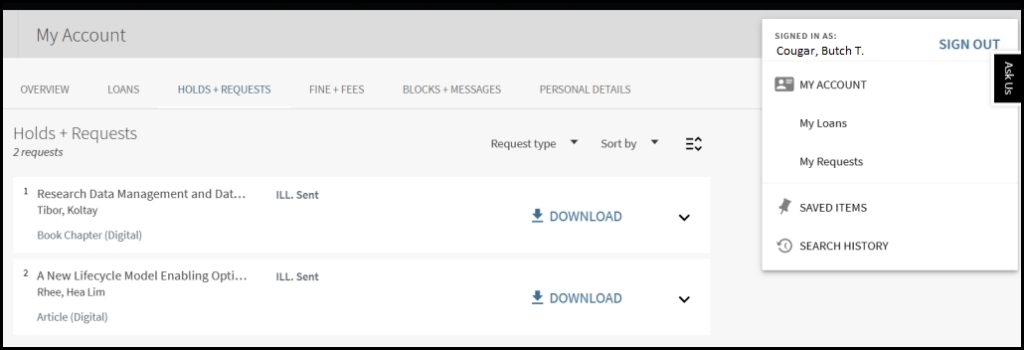
Accessing your digital articles and book chapters
You can see the delivery of your article or book chapter in your Search It My Account area. If the item has already been delivered, a Download button will appear on the right-hand side of the screen. Download from here to your computer or device.
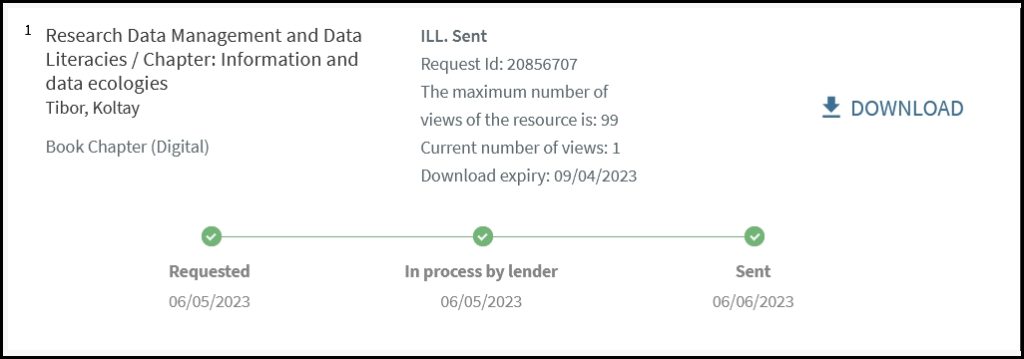
You can also download your article or book chapter from the email notification you will receive.
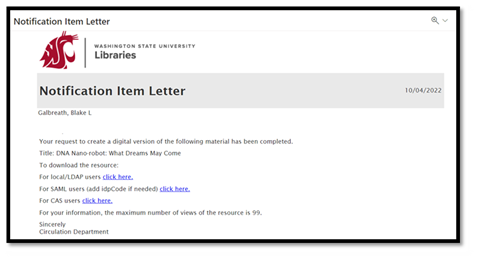
Follow the link to WSU Network Authentication, sign in, and then you will receive a confirmation message that your article has been downloaded to your computer or device. You have 90 days or 99 views before the item is removed from your account.
If you have any questions about or problems with the ILL process, please contact us:
Pullman (Everett, Global & Extension): libraries.ill@wsu.edu, 509.335.9672
Spokane: spok.lib@wsu.edu., 509.358.7930
Tri-Cities: tricities.library@wsu.edu, 509.372.7430
Vancouver: docdel@vancouver.wsu.edu, 360.546.9154